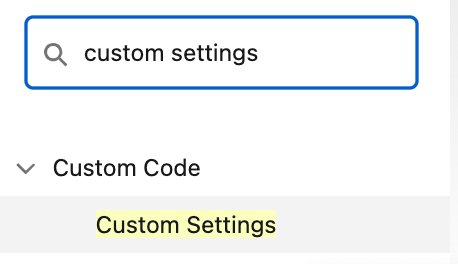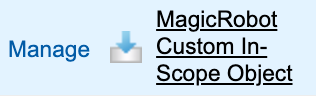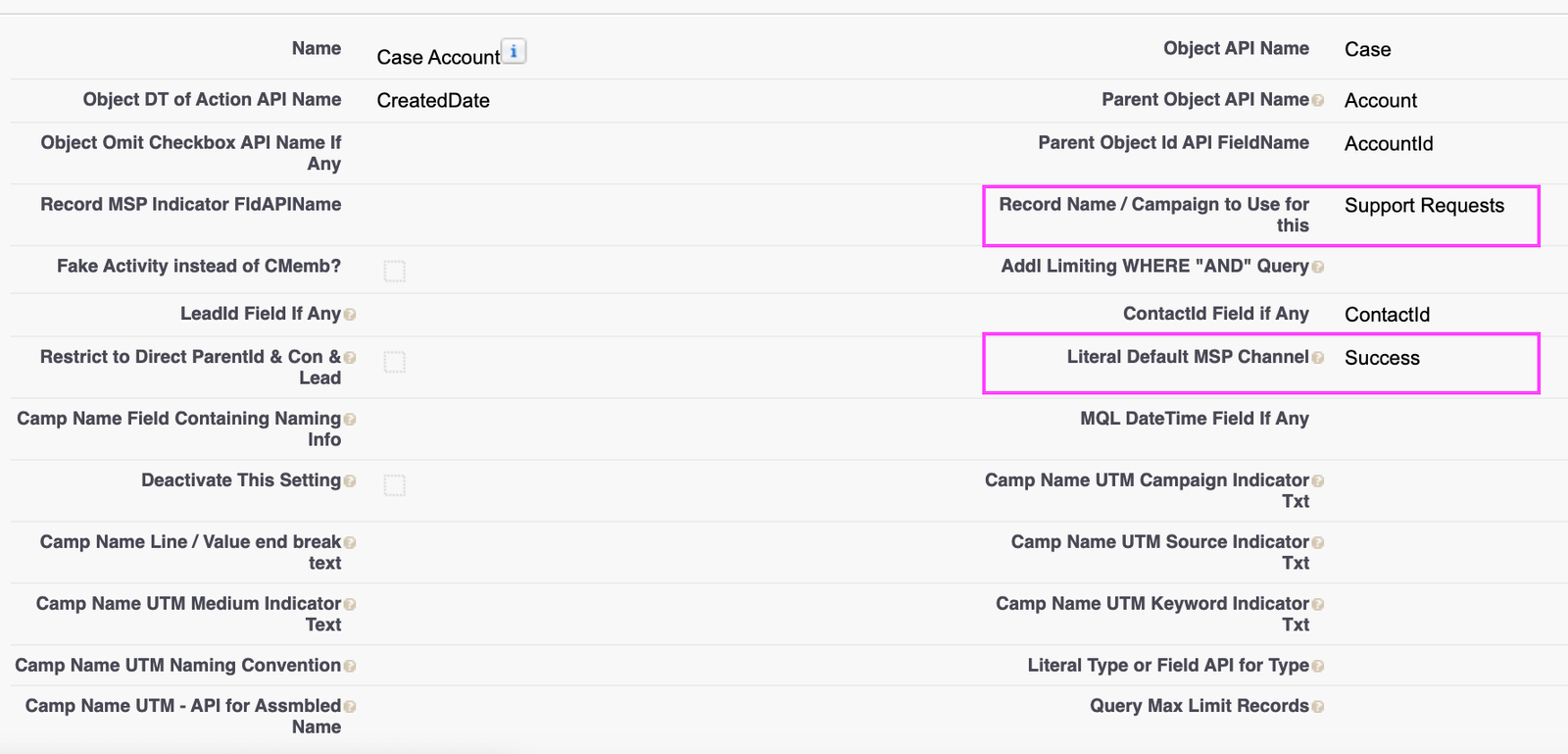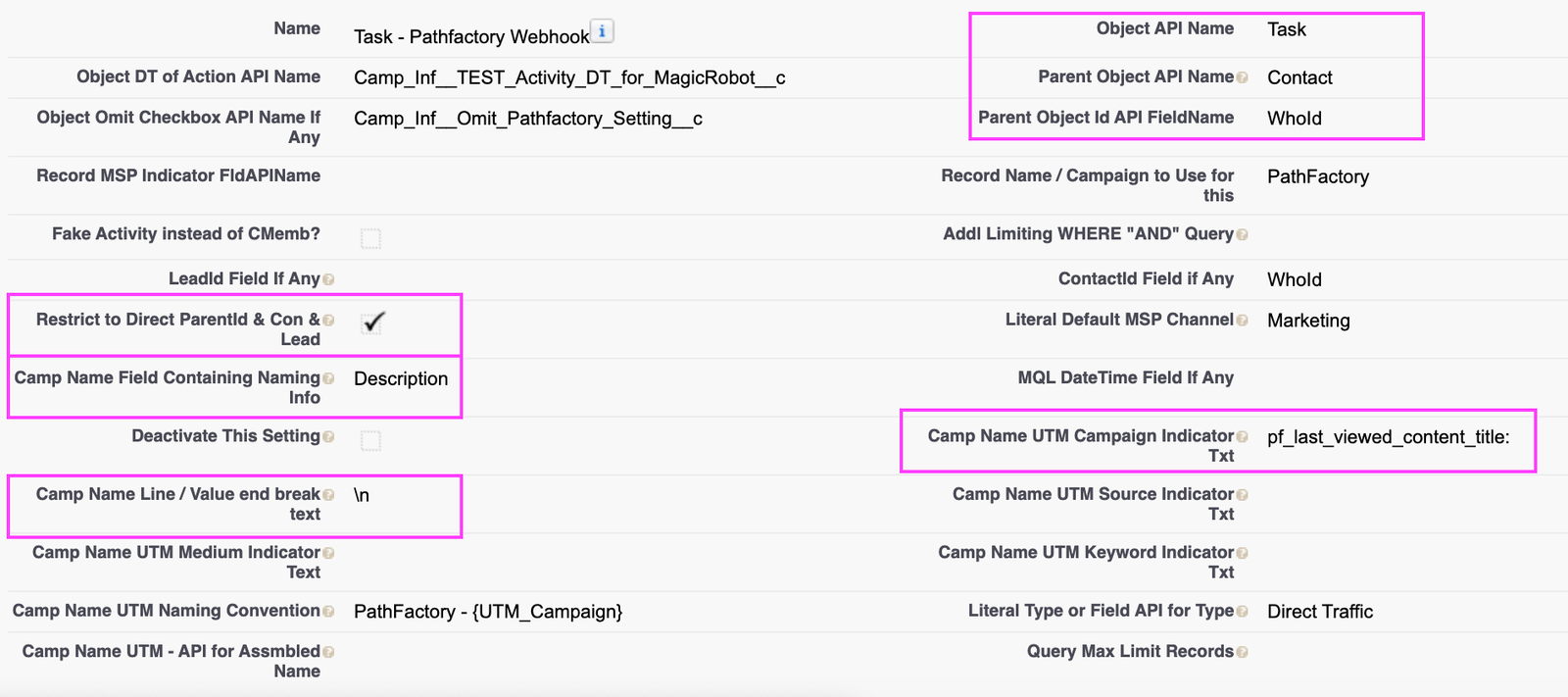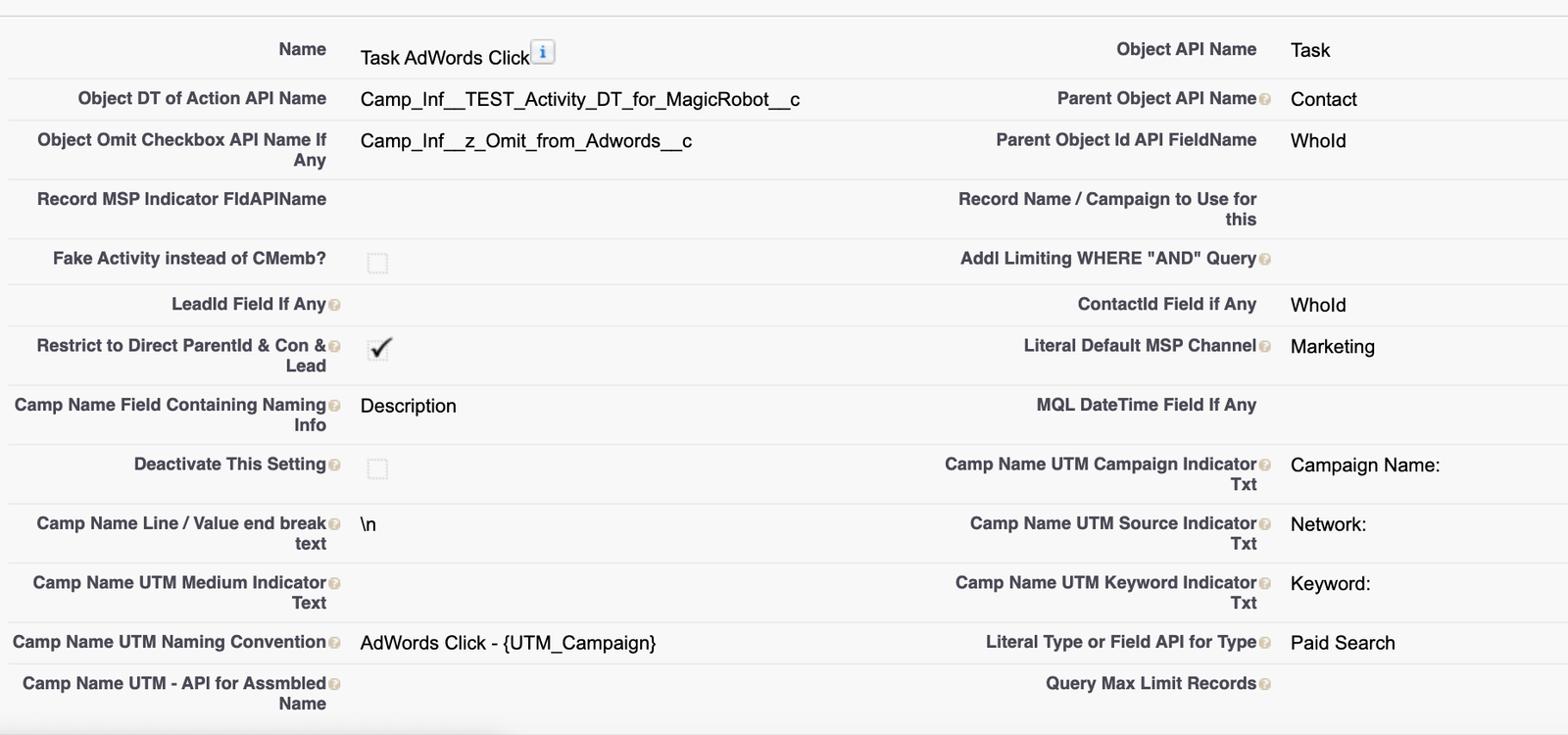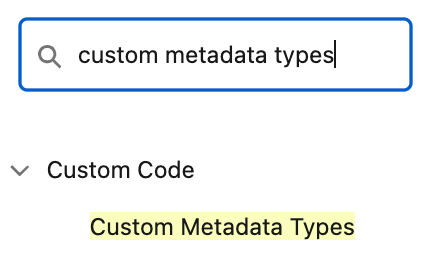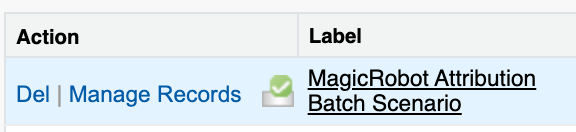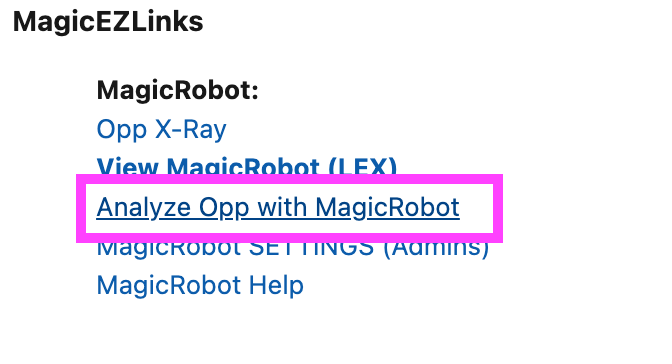Add Additional Objects to Attribution
Attribution Analytics enables you to treat objects as though they were campaign members, adding them to attribution results.
You can choose tasks, events, and any custom object.
To accomplish this, the main steps are:
A) Create a custom setting record for the object & scenario. You will map the fields to (1) create the Campaign’s Name, its Type, and the Marketing/Sales/Partner channel. (2) You will indicate any omissions to records (this is especially important if you’re using Tasks for specific scenarios). (3) You will decide whether to include all records from an account, or just children of Contacts that already have engagements, or from Accounts if no Contact as a parent and those with Contacts as parents
B) Map the Custom Setting Name to a Custom Metadata Type for “MagicRobot Attribution Batch Scenario” by copy and pasting the name of the custom setting record into a field on the Metadata Type Record
C) Testing the Scenario using single Opportunity On-Demand Analysis and observing the data that comes out
A) Create a custom setting record for the object & scenario
Navigate to Salesforce “Setup”
Search for “Custom Settings”
Look for “MagicRobot Custom In-Scope Object” and click on Manage.
Now click “New” and create a new record.
Here is an example of using Case with a static Campaign Name called “Support Requests”. Its parent object is Account and will bring in all Cases from the Account or the Contacts where the ContactId field is one of the previously identified Contacts with Engagements or Roles on the Opportunity:
Here’s an example where Tasks are used. Any Contact with a Role or previously identified engagements will be pulled. The Campaign Name is dynamically constructed as “PathFactory -” and then dynamic content mapped as “{UTM_Campaign}” from the “Description” / Comments field — specifically following the text “pf_last_viewed_content_title:” and cut off before the line break indicated by “\n”. The Campaign Type is “Direct Traffic”
Here’s an example where Tasks are used. Any Contact with a Role or previously identified engagements will be pulled. The Campaign Name is dynamically constructed as “AdWords Click – ” and then dynamic content mapped as “{UTM_Campaign}” from the “Description” / Comments field — specifically following the text “pf_last_viewed_content_title:” and cut off before the line break indicated by “\n”. The Campaign Type is “Paid Search”
Naming convention variables you can use after mapping them:
{UTM_Source}
{UTM_Campaign}
{UTM_Medium}
{UTM_Keyword}
B) Add the scenario to the custom metadata type record
Navigate to Salesforce “Setup”
Search for “Custom Metadata Types”
Look for “MagicRobot Attribution Batch Scenario” and click “Manage Records”
MagicRobot has pre-formatted 3 slots where you can easily copy-paste reference to your custom setting(s) by changing the reference from “Enter_Name_of_Setting_Herex” to your new custom setting name:
Copy the name from the custom setting you want to bring in-scope
Now edit the Custom Metadata Type record and find the field “. In Scope Obj Setting, if any”:
Now paste in the name of the custom setting and click “Save”
C) Test an Opportunity using On-Demand analysis
Navigate to an Opportunity where you expect results.
Click “Analyze Opp with MagicRobot”
Now check out the results on the Opportunity X-Ray. Make adjustments to the custom setting if necessary and analyze again.